In this video, you'll learn how to add a Hostinger domain to your Systeme.io account. Connecting your own domain from Hostinger to Systeme.io enables you to create a more professional presence, making your marketing funnels and websites align with your brand. This tutorial will guide you through the steps of adding the domain and configuring the DNS records.
To begin, open your browser and go to the official Systeme.io website at https://systeme.io/. Log into your account using your credentials. Once you’re in the dashboard, click on the profile icon located at the top right corner of the screen. From the dropdown menu, select 'Settings.'
In the 'Settings' section, find and click on 'Custom Domains' in the left sidebar. This will take you to the page where you can manage or add new custom domains. To add a Hostinger domain, click the 'Add Domain' button at the top right.
Next, you need to enter the domain name you wish to connect from your Hostinger account. Open another tab and log into your Hostinger account at https://www.hostinger.com/. Go to the 'Domain' section and locate the domain you want to add to Systeme.io. Copy this domain name and paste it into the Systeme.io field, then click 'Save.'
At this stage, you'll receive DNS configuration instructions that need to be set up in your Hostinger account. Go back to Hostinger and access the 'DNS Zone Editor' for your domain. You will need to add CNAME records provided by Systeme.io. Typically, you’ll need to add two CNAME records: one for the root domain and another for the 'www' subdomain. For each record, enter the 'Host' and 'Target' values as instructed by Systeme.io.
Once you've added the CNAME records in Hostinger, it may take some time for the DNS changes to propagate across the internet. This process can take a few hours, so be patient. After the changes are fully propagated, return to Systeme.io and verify the domain connection. Once the verification is successful, your Hostinger domain will be live on Systeme.io, ready for use with websites, sales funnels, and marketing campaigns.
If you encounter any issues or need further help, feel free to leave a comment. We’re here to assist you!
Timestamps:
0:00 Introduction
0:03 Overview of adding Hostinger domain to Systeme.io
0:08 Logging into Systeme.io
0:21 Navigating to 'Settings'
0:28 Accessing 'Custom Domains'
0:34 Clicking 'Add Domain'
0:38 Entering Hostinger domain
0:44 Configuring DNS in Hostinger
0:48 Adding CNAME records
0:56 Verifying DNS settings
1:02 Final tips and conclusion
Adding a Hostinger domain to Systeme.io is a crucial step for personalizing your online marketing presence. By following these steps, you can ensure a seamless integration that aligns with your branding efforts. Proper DNS setup is necessary for this integration to work, so double-check the CNAME records. If you need additional guidance, refer to the detailed instructions linked within Systeme.io's custom domain setup page.
Hashtags:
#SystemeIO #HostingerDomain #CustomDomainSetup #DNSConfiguration #SystemeIOTutorial #WebsiteIntegration #OnlineBusiness #SalesFunnels #DomainConnection #DigitalMarketing #laptop #macbook #pc
We hope this video was beneficial to you. If it did help you either, then leave a like and subscribe to the channel. If you have any more questions, queries or doubts, leave them in the comments section. Thank you very much for watching and see you soon in our next video. #genieguide
To begin, open your browser and go to the official Systeme.io website at https://systeme.io/. Log into your account using your credentials. Once you’re in the dashboard, click on the profile icon located at the top right corner of the screen. From the dropdown menu, select 'Settings.'
In the 'Settings' section, find and click on 'Custom Domains' in the left sidebar. This will take you to the page where you can manage or add new custom domains. To add a Hostinger domain, click the 'Add Domain' button at the top right.
Next, you need to enter the domain name you wish to connect from your Hostinger account. Open another tab and log into your Hostinger account at https://www.hostinger.com/. Go to the 'Domain' section and locate the domain you want to add to Systeme.io. Copy this domain name and paste it into the Systeme.io field, then click 'Save.'
At this stage, you'll receive DNS configuration instructions that need to be set up in your Hostinger account. Go back to Hostinger and access the 'DNS Zone Editor' for your domain. You will need to add CNAME records provided by Systeme.io. Typically, you’ll need to add two CNAME records: one for the root domain and another for the 'www' subdomain. For each record, enter the 'Host' and 'Target' values as instructed by Systeme.io.
Once you've added the CNAME records in Hostinger, it may take some time for the DNS changes to propagate across the internet. This process can take a few hours, so be patient. After the changes are fully propagated, return to Systeme.io and verify the domain connection. Once the verification is successful, your Hostinger domain will be live on Systeme.io, ready for use with websites, sales funnels, and marketing campaigns.
If you encounter any issues or need further help, feel free to leave a comment. We’re here to assist you!
Timestamps:
0:00 Introduction
0:03 Overview of adding Hostinger domain to Systeme.io
0:08 Logging into Systeme.io
0:21 Navigating to 'Settings'
0:28 Accessing 'Custom Domains'
0:34 Clicking 'Add Domain'
0:38 Entering Hostinger domain
0:44 Configuring DNS in Hostinger
0:48 Adding CNAME records
0:56 Verifying DNS settings
1:02 Final tips and conclusion
Adding a Hostinger domain to Systeme.io is a crucial step for personalizing your online marketing presence. By following these steps, you can ensure a seamless integration that aligns with your branding efforts. Proper DNS setup is necessary for this integration to work, so double-check the CNAME records. If you need additional guidance, refer to the detailed instructions linked within Systeme.io's custom domain setup page.
Hashtags:
#SystemeIO #HostingerDomain #CustomDomainSetup #DNSConfiguration #SystemeIOTutorial #WebsiteIntegration #OnlineBusiness #SalesFunnels #DomainConnection #DigitalMarketing #laptop #macbook #pc
We hope this video was beneficial to you. If it did help you either, then leave a like and subscribe to the channel. If you have any more questions, queries or doubts, leave them in the comments section. Thank you very much for watching and see you soon in our next video. #genieguide

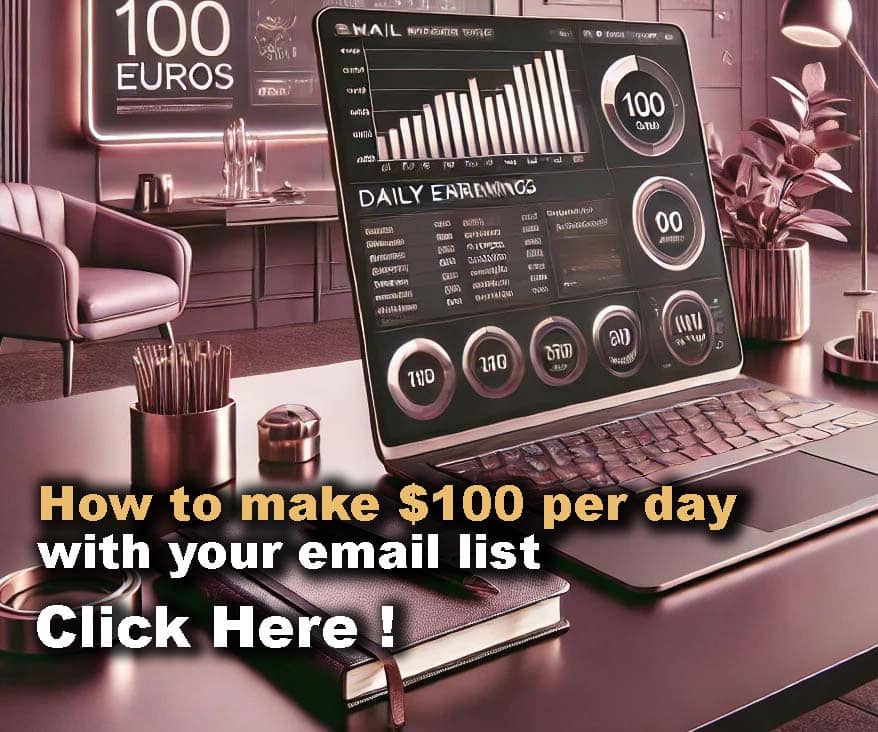












Comments