In this video, you'll learn how to create a blog in Systeme.io for free. Even without a pro account, you can use Systeme.io's blogging features to build a fully functional blog. Whether you want to share insights, build an audience, or drive traffic to your business, creating a blog on Systeme.io is a quick and simple process.
To get started, open your browser and go to the official Systeme.io website at https://systeme.io/. Log into your account using your credentials. If you don’t have an account yet, you can sign up for free. Once you’re on the dashboard, look at the top navigation menu and click on 'Websites'. In the dropdown menu, you will find an option labeled 'Blogs.' Click on it to access the blog creation section.
In the 'Blogs' section, you'll see a list of any existing blogs you've created. To create a new blog, click the 'Create' button located at the top right of the screen. A form will appear, prompting you to name your new blog. Enter a name that matches your blog’s theme or topic, whether it's about marketing, health, lifestyle, or any other niche.
Next, you'll be asked to select a domain. If you already have a custom domain connected to your Systeme.io account, you can use it for your blog. If not, you can purchase a domain from any registrar and connect it later, or simply use the default Systeme.io subdomain. You’ll also have the option to set a custom URL path for the blog, making it more personalized and branded.
Systeme.io offers a variety of templates to choose from, allowing you to design your blog's layout according to your preferences. Browse through the templates and select the one that best suits your style. After selecting a template, you can preview how it will look. Once you're satisfied, click 'Save' to finalize the blog creation.
Now, your blog is live, and you can start adding content. Go to the blog management page, where you can create posts, organize categories, and customize other settings like SEO and design elements. You can write about various topics, add images, and use formatting options to enhance the readability of your posts. You can also optimize each post for search engines by adding keywords, meta descriptions, and tags.
If you have any questions or encounter any issues while setting up your blog, feel free to leave a comment. We’re here to assist!
Timestamps:
0:00 Introduction
0:03 Overview of creating a blog on Systeme.io
0:10 Logging into Systeme.io
0:18 Navigating to 'Websites'
0:20 Selecting 'Blogs'
0:27 Clicking 'Create' button
0:31 Naming the blog
0:35 Choosing a domain or subdomain
0:42 Selecting a template
0:47 Saving and finalizing the blog setup
0:53 Adding blog posts and managing content
1:00 Conclusion
Creating a blog in Systeme.io is a straightforward process that can be done on the free version of the platform. By setting up a blog, you can share valuable content, drive traffic, and build a dedicated audience. The variety of templates and customization options allow you to tailor your blog to suit your brand’s identity. Once live, you can focus on creating engaging content that aligns with your niche and marketing goals.
Hashtags:
#SystemeIO #Blogging #CreateABlog #FreeBloggingPlatform #OnlineBusiness #ContentMarketing #BlogSetup #DigitalMarketing #SystemeIOTutorial #WriteBlogPosts #laptop #macbook #pc
We hope this video was beneficial to you. If it did help you either, then leave a like and subscribe to the channel. If you have any more questions, queries or doubts, leave them in the comments section. Thank you very much for watching and see you soon in our next video. #genieguide
To get started, open your browser and go to the official Systeme.io website at https://systeme.io/. Log into your account using your credentials. If you don’t have an account yet, you can sign up for free. Once you’re on the dashboard, look at the top navigation menu and click on 'Websites'. In the dropdown menu, you will find an option labeled 'Blogs.' Click on it to access the blog creation section.
In the 'Blogs' section, you'll see a list of any existing blogs you've created. To create a new blog, click the 'Create' button located at the top right of the screen. A form will appear, prompting you to name your new blog. Enter a name that matches your blog’s theme or topic, whether it's about marketing, health, lifestyle, or any other niche.
Next, you'll be asked to select a domain. If you already have a custom domain connected to your Systeme.io account, you can use it for your blog. If not, you can purchase a domain from any registrar and connect it later, or simply use the default Systeme.io subdomain. You’ll also have the option to set a custom URL path for the blog, making it more personalized and branded.
Systeme.io offers a variety of templates to choose from, allowing you to design your blog's layout according to your preferences. Browse through the templates and select the one that best suits your style. After selecting a template, you can preview how it will look. Once you're satisfied, click 'Save' to finalize the blog creation.
Now, your blog is live, and you can start adding content. Go to the blog management page, where you can create posts, organize categories, and customize other settings like SEO and design elements. You can write about various topics, add images, and use formatting options to enhance the readability of your posts. You can also optimize each post for search engines by adding keywords, meta descriptions, and tags.
If you have any questions or encounter any issues while setting up your blog, feel free to leave a comment. We’re here to assist!
Timestamps:
0:00 Introduction
0:03 Overview of creating a blog on Systeme.io
0:10 Logging into Systeme.io
0:18 Navigating to 'Websites'
0:20 Selecting 'Blogs'
0:27 Clicking 'Create' button
0:31 Naming the blog
0:35 Choosing a domain or subdomain
0:42 Selecting a template
0:47 Saving and finalizing the blog setup
0:53 Adding blog posts and managing content
1:00 Conclusion
Creating a blog in Systeme.io is a straightforward process that can be done on the free version of the platform. By setting up a blog, you can share valuable content, drive traffic, and build a dedicated audience. The variety of templates and customization options allow you to tailor your blog to suit your brand’s identity. Once live, you can focus on creating engaging content that aligns with your niche and marketing goals.
Hashtags:
#SystemeIO #Blogging #CreateABlog #FreeBloggingPlatform #OnlineBusiness #ContentMarketing #BlogSetup #DigitalMarketing #SystemeIOTutorial #WriteBlogPosts #laptop #macbook #pc
We hope this video was beneficial to you. If it did help you either, then leave a like and subscribe to the channel. If you have any more questions, queries or doubts, leave them in the comments section. Thank you very much for watching and see you soon in our next video. #genieguide

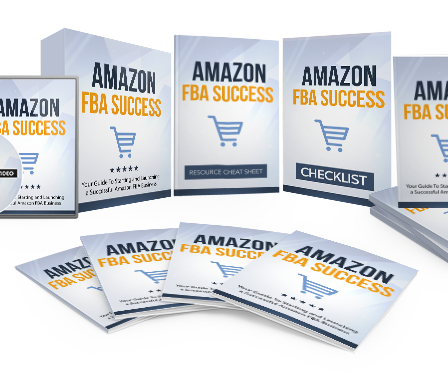












Comments